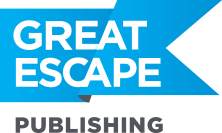Even the most gorgeous pair of eyes can use a little help in Photoshop to bring out their “sparkle.” Take a look at these baby blues, before and after about 5 minutes in Photoshop: Before Photoshop (already gorgeous):  After Photoshop (Ooooooh, stormy!):
After Photoshop (Ooooooh, stormy!):  I did this simply using the Dodge and Burn tools at around 25% or lower. You can also do this in Lightroom using the Adjustment Brush to add or subtract exposure. Areas to Dodge (make lighter): whites of eyes, “starburst” pattern inside irises, reflection on eyes Areas to Burn (make darker): rims of irises, pupils, line along upper and lower eyelids (optional) If you try this, you want to do it with a light touch and make sure that the end result looks natural, not “cartoonish.” Here’s the before and after when you zoom out: Before:
I did this simply using the Dodge and Burn tools at around 25% or lower. You can also do this in Lightroom using the Adjustment Brush to add or subtract exposure. Areas to Dodge (make lighter): whites of eyes, “starburst” pattern inside irises, reflection on eyes Areas to Burn (make darker): rims of irises, pupils, line along upper and lower eyelids (optional) If you try this, you want to do it with a light touch and make sure that the end result looks natural, not “cartoonish.” Here’s the before and after when you zoom out: Before:  After:
After:  The effect is subtle… but it does make a difference in the end. And keep in mind that subtle is good. Here’s what it looks like if you go too far:
The effect is subtle… but it does make a difference in the end. And keep in mind that subtle is good. Here’s what it looks like if you go too far:  When your photo subject starts to look like she has superpowers, it’s time to dial it back. Share on Facebook
When your photo subject starts to look like she has superpowers, it’s time to dial it back. Share on Facebook
[Editor’s Note: Learn more about how you can turn your pictures into cash in our free online newsletter The Right Way to Travel. Sign up here today and we’ll send you a new report, Selling Photos for Cash: A Quick-Start Guide, completely FREE.]