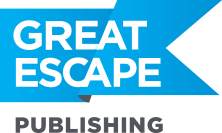Ladies and Gentlemen, for my next Photoshop trick, I introduce my lovely assistant, Mona:  What does a famous painting such as the Mona Lisa have to do with Photoshop? Well, let’s say you have a pretty blah-looking photo, such as this one:
What does a famous painting such as the Mona Lisa have to do with Photoshop? Well, let’s say you have a pretty blah-looking photo, such as this one:  The color is kind of drab and it could use some spicing up. So, in Photoshop, we’re going to take the color palette from the Mona Lisa and apply it to this mountain to get:
The color is kind of drab and it could use some spicing up. So, in Photoshop, we’re going to take the color palette from the Mona Lisa and apply it to this mountain to get:  Oooh fiery! Thanks, Mona. Now let’s try stealing the color palette from Van Gogh’s “Starry Night.”
Oooh fiery! Thanks, Mona. Now let’s try stealing the color palette from Van Gogh’s “Starry Night.”  And here’s what we get:
And here’s what we get:  A bit extreme on the blue, perhaps, but it’s definitely spicier than our original, and it’s a great starting point for further tweaks. This takes about a minute to do in Photoshop, using the “Match Color” function. First, find an image with a color palette that you like (I simply Googled images of the Mona Lisa and Starry Night). Then, open the image you want to change. Go to Image -> Adjustments -> Match Color, and choose the image you want to use as your color palette. Here’s another example: This high school senior…
A bit extreme on the blue, perhaps, but it’s definitely spicier than our original, and it’s a great starting point for further tweaks. This takes about a minute to do in Photoshop, using the “Match Color” function. First, find an image with a color palette that you like (I simply Googled images of the Mona Lisa and Starry Night). Then, open the image you want to change. Go to Image -> Adjustments -> Match Color, and choose the image you want to use as your color palette. Here’s another example: This high school senior…  Plus this Renoir painting…
Plus this Renoir painting…  Makes this final result, with an artistic, antique-looking twist:
Makes this final result, with an artistic, antique-looking twist:  Of course, you’ll want to be careful with this effect when editing photos for magazine or stock, but it’s great for fine art and for getting creative with your photos. (You can read more about the best market for your photos here.) It could even save a photo that you didn’t think you’d be able to use. Share on Facebook
Of course, you’ll want to be careful with this effect when editing photos for magazine or stock, but it’s great for fine art and for getting creative with your photos. (You can read more about the best market for your photos here.) It could even save a photo that you didn’t think you’d be able to use. Share on Facebook
[Editor’s Note: Learn more about how you can turn your pictures into cash in our free online newsletter The Right Way to Travel. Sign up here today and we’ll send you a new report, Selling Photos for Cash: A Quick-Start Guide, completely FREE.]